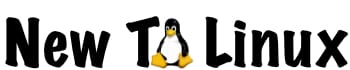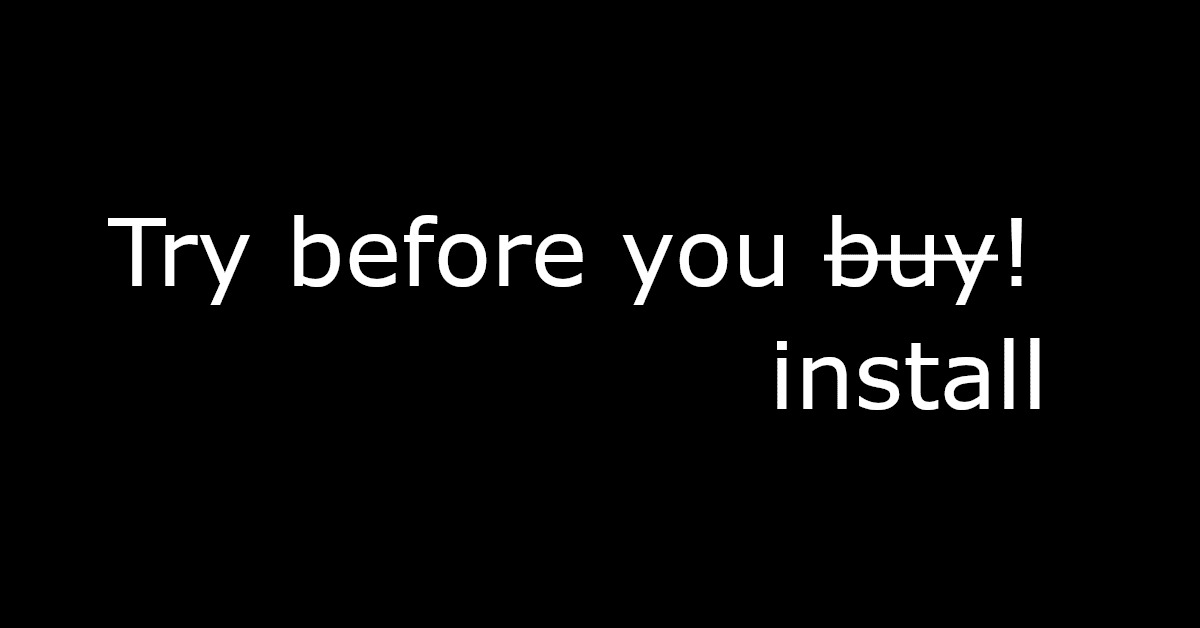Last Updated on December 17, 2020 by NewToLinux
You may have heard the statement “Try before you buy!” in commercials or other marketing to get you to try a product or service before you actually commit your hard-earned dollars. In the computer operating system realm, the same thing can happen, but not with Windows or Mac OS. You can, however, try Linux on your existing computer before you commit. While you are not really “buying” Linux, you might be installing it at some point, so knowing it works is important.
Before installing Linux on your computer, you need to try it first to be sure it will work properly. Why would we want to do that? The operating system on your computer needs to play nice with the hardware in your machine. The CPU, graphics, USB, Bluetooth, wifi, networking, etc., use hardware that needs drivers that allow your operating system to use those hardware devices. Hardware manufacturers create drivers for Windows and Mac OS, so PC manufacturers and Apple might select their hardware for use in their machines. Linux needs drivers too. Some hardware manufactures have them for Linux, some use generic drivers that work with Linux, and some will not work with Linux.
My personal experience so far has been hit and miss and miss and miss. It has lead to frustration and a deeper commitment to making this transition to Linux work. I have learned a lot about “fixes”, to make your hardware work, etc., and have been able to do some of them. There are ways to fix almost anything, but I will likely not get into those in this site’s infancy and for the audience for whom it is intended. However, I will tell frustrating stories about my “misses” so you, if you have had them too, will know you are not alone.
I will show you how to make a bootable USB drive to test Linux on your existing computer. I am looking forward to getting to the next step.